Before starting the connection, make sure that the box is turned on and the tablet is unlocked.
This type of connection should be preferred whenever possible
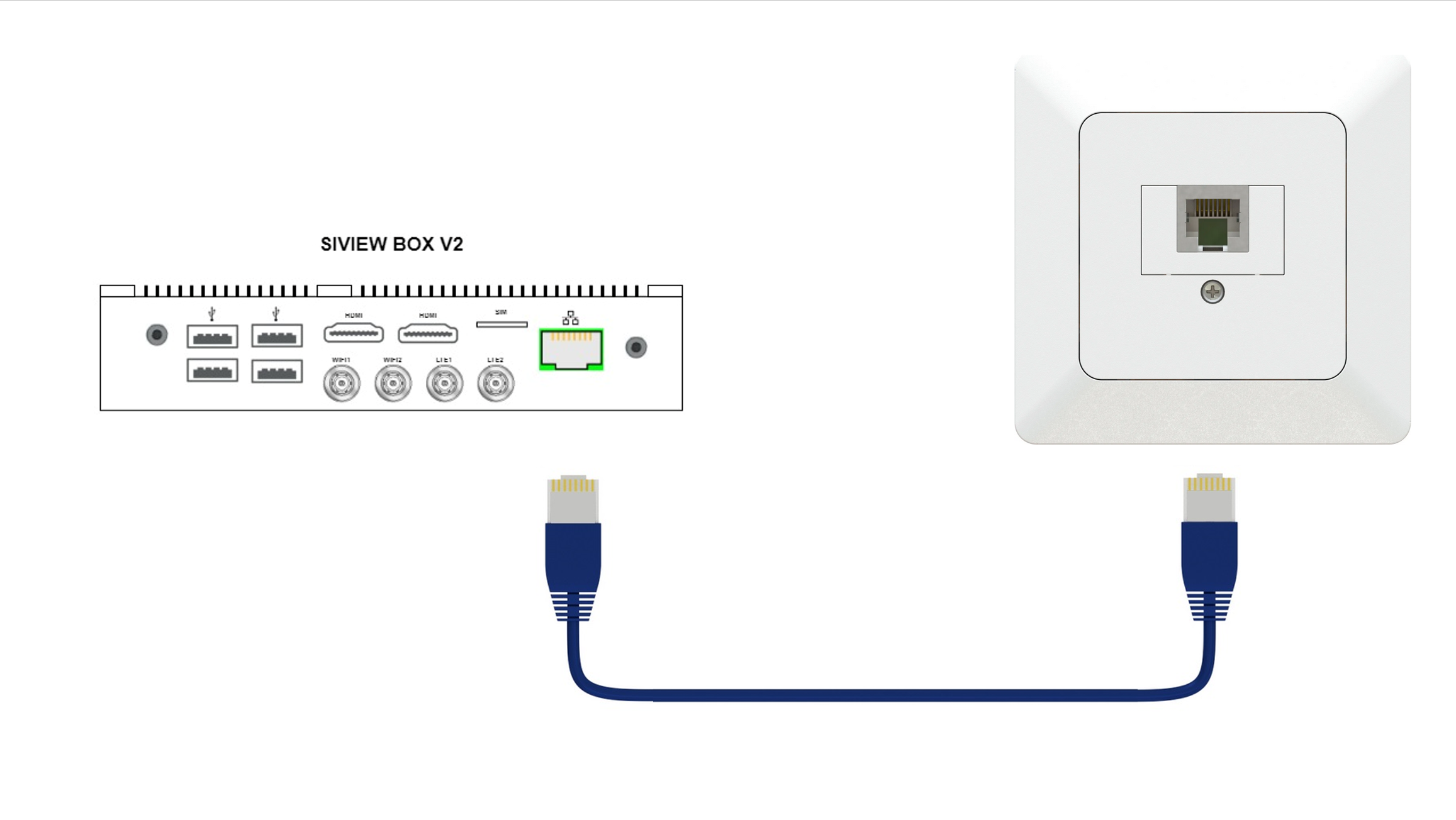
If you don’t have an RJ45 Ethernet wall socket in your refraction room, you can connect your SiVIEW box V2 to the internet through Wi-Fi.
To do this, please follow the steps below.
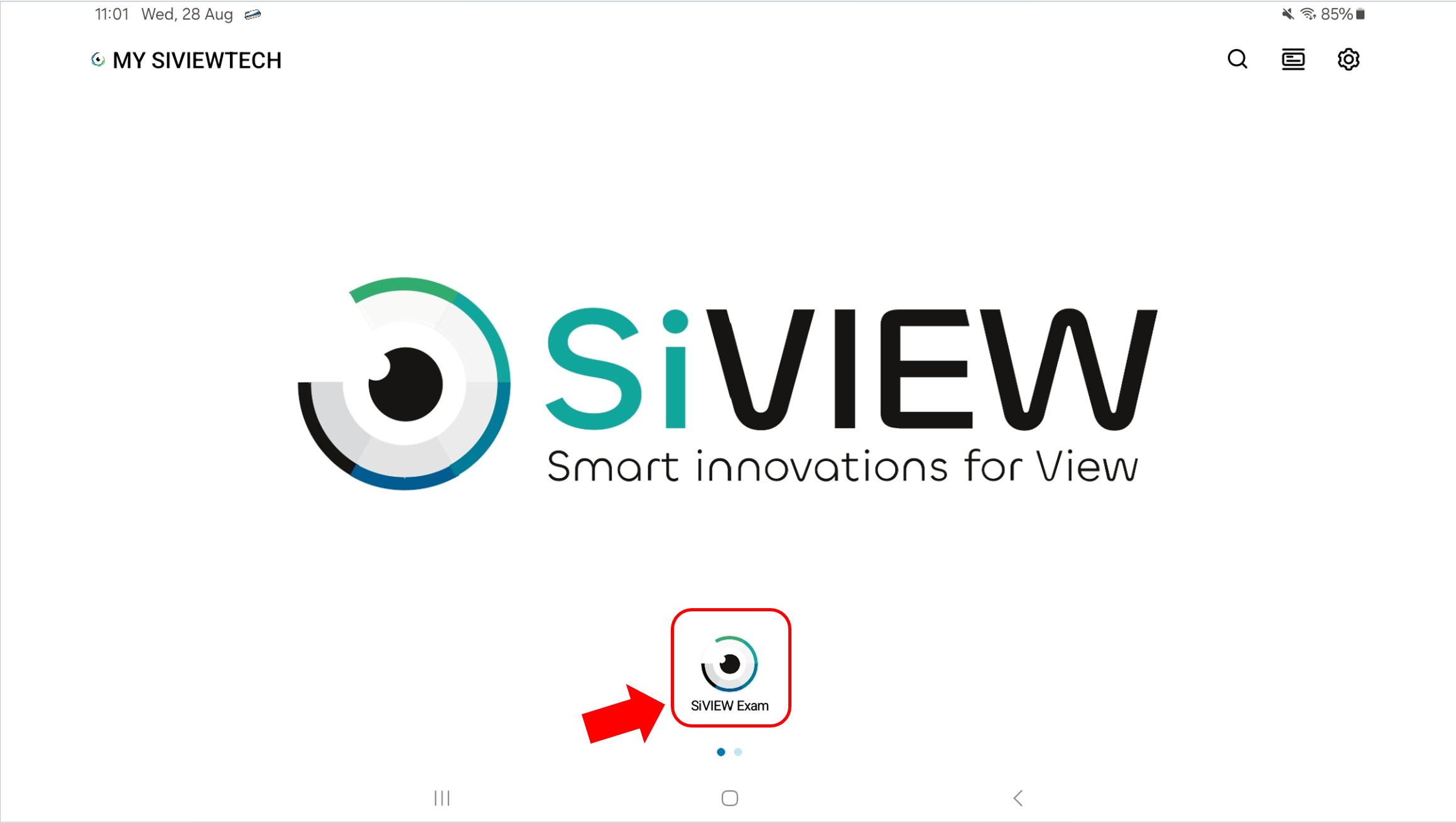
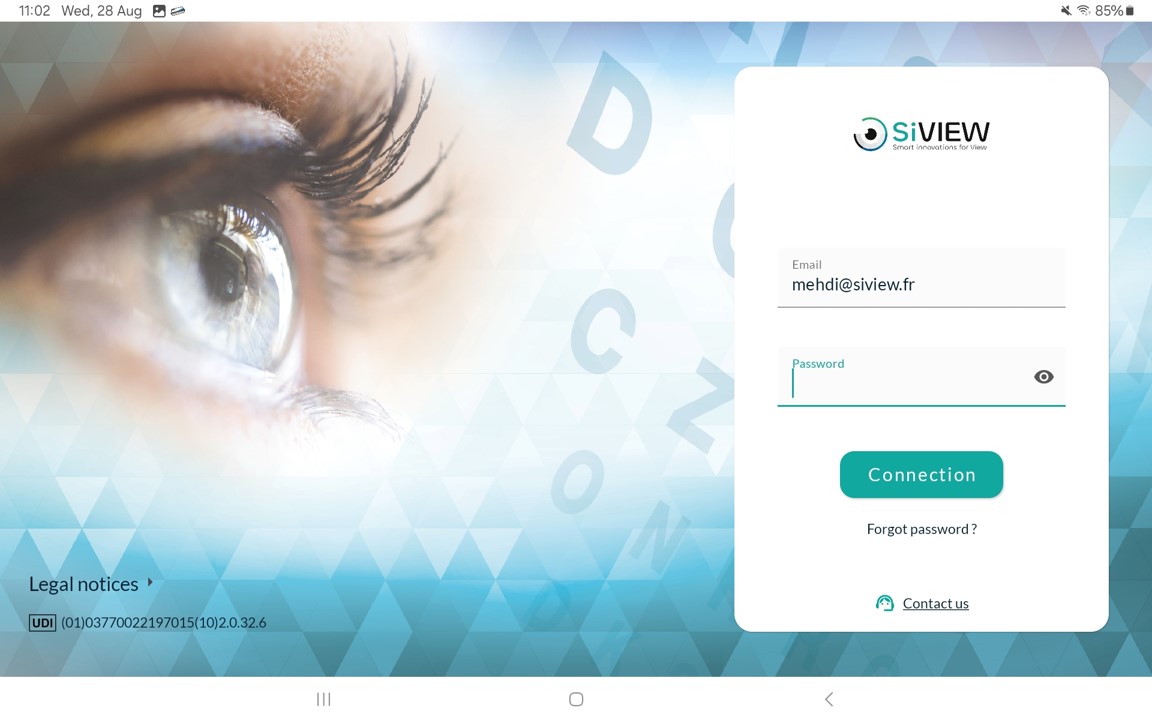
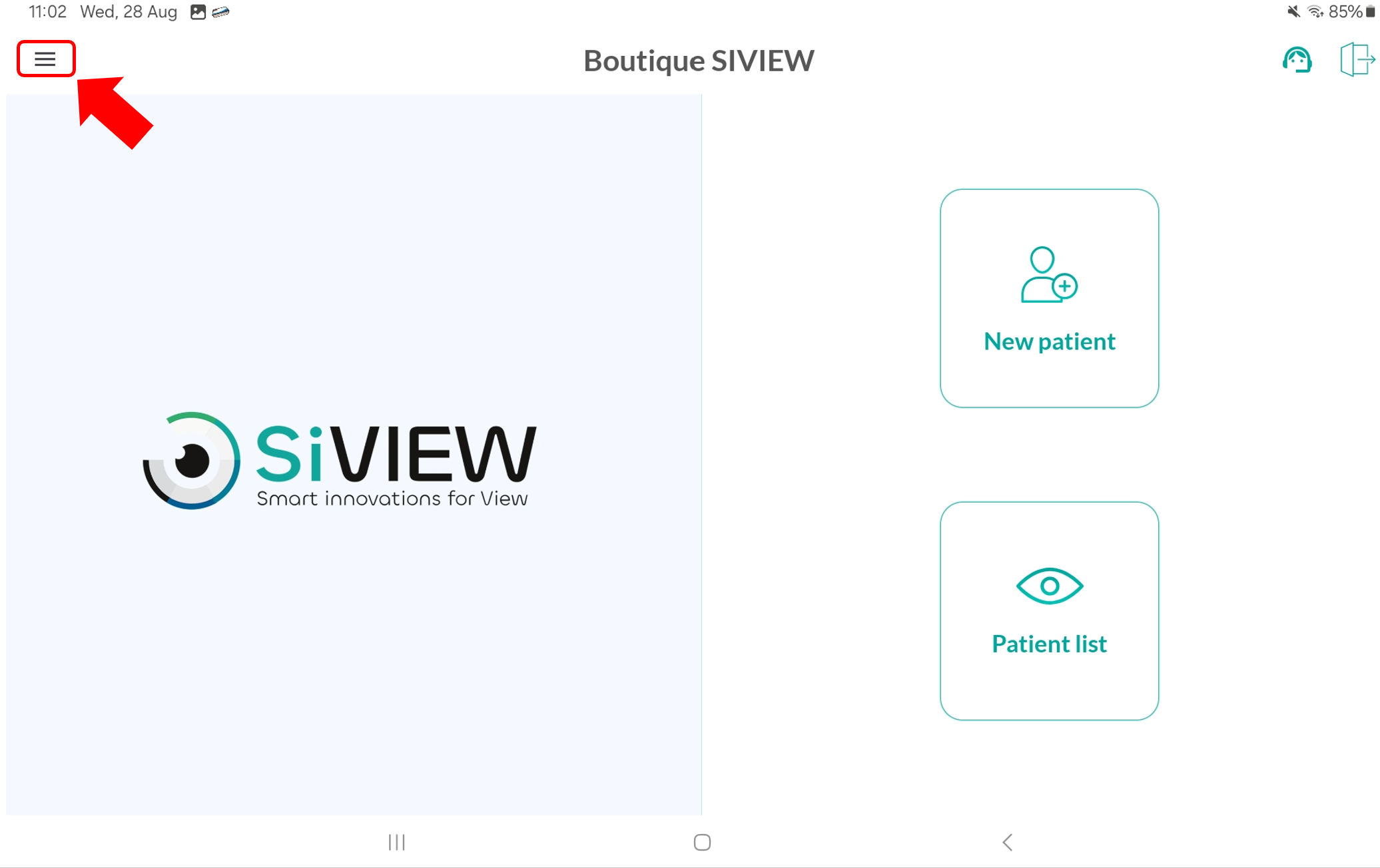
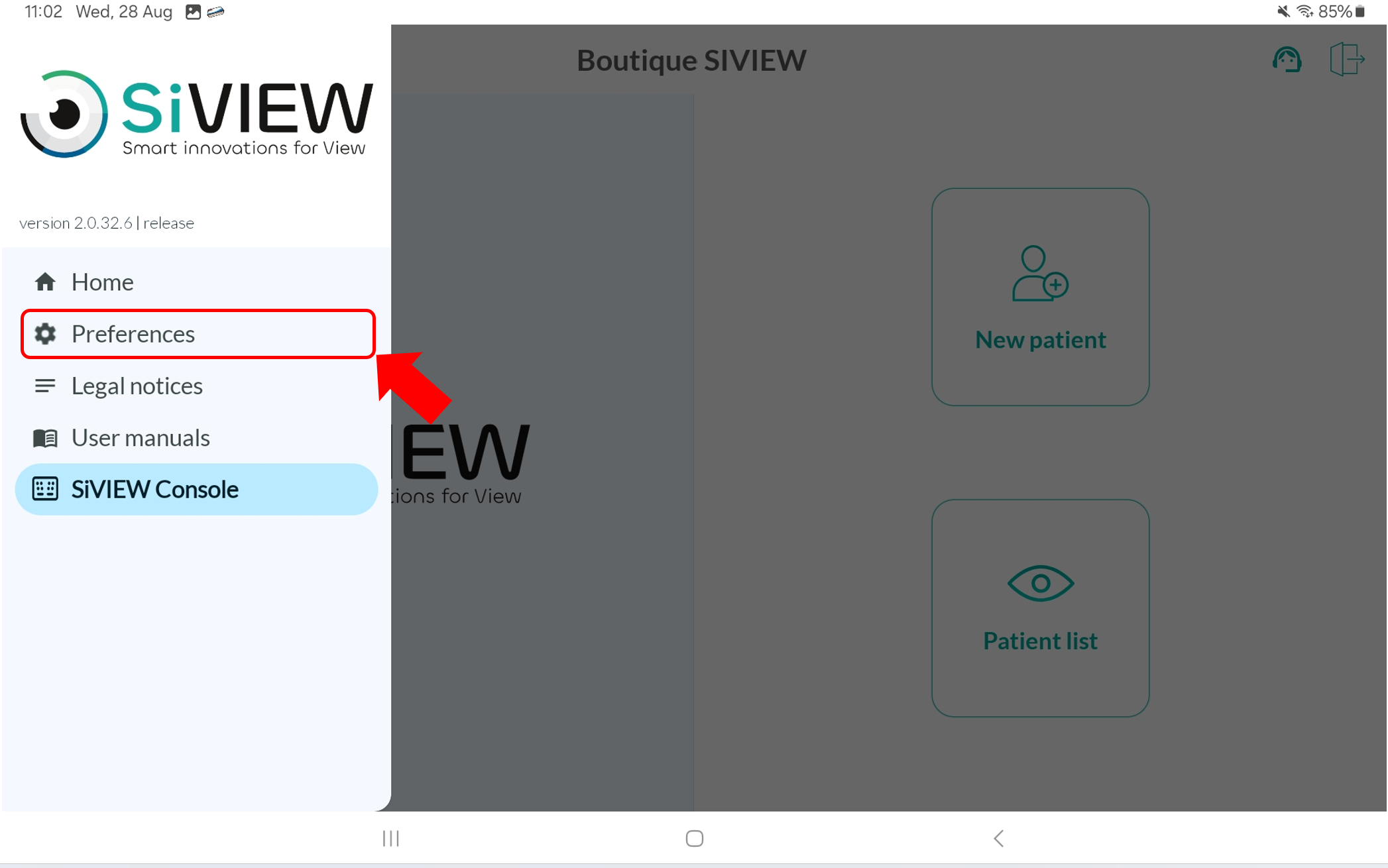
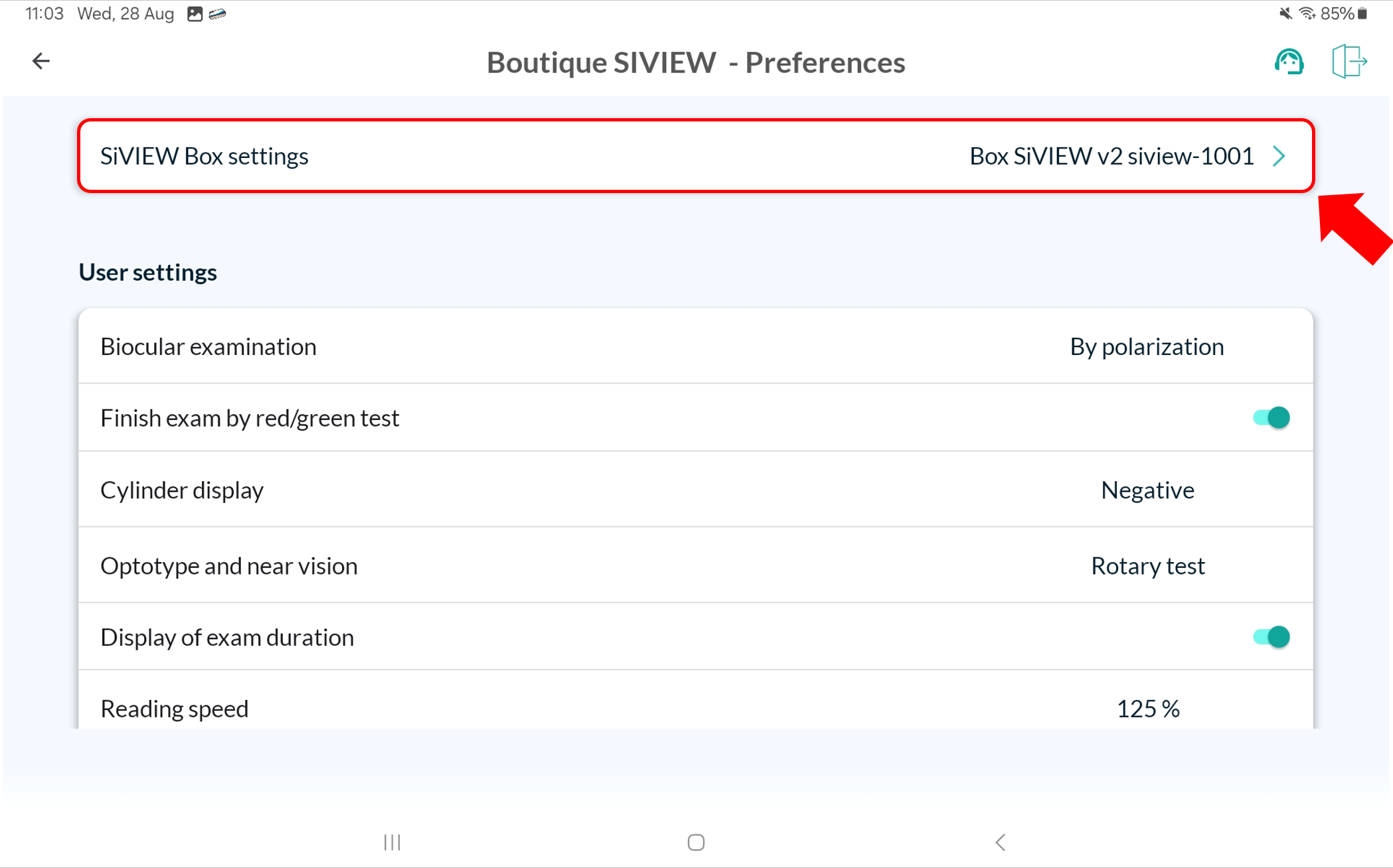
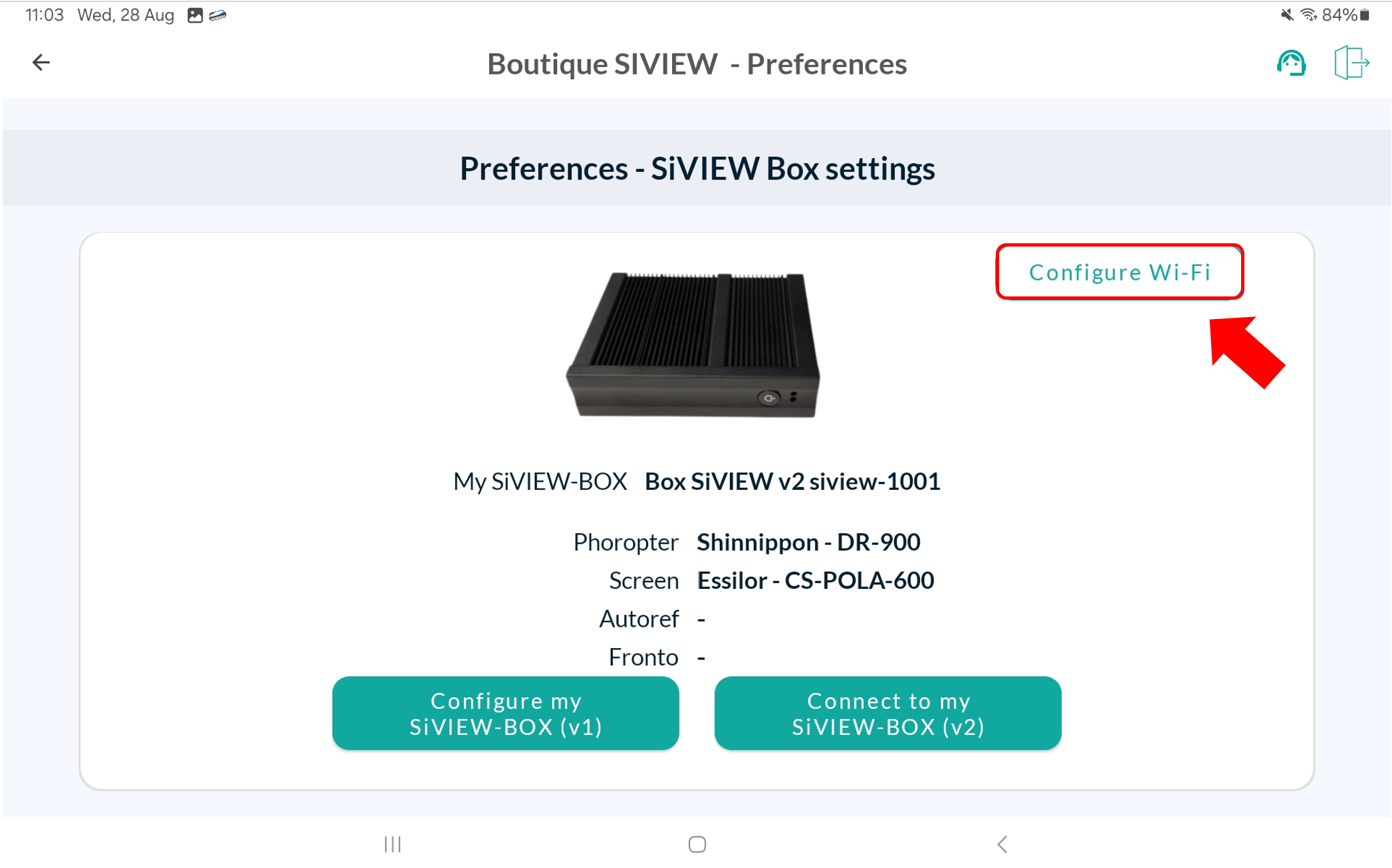
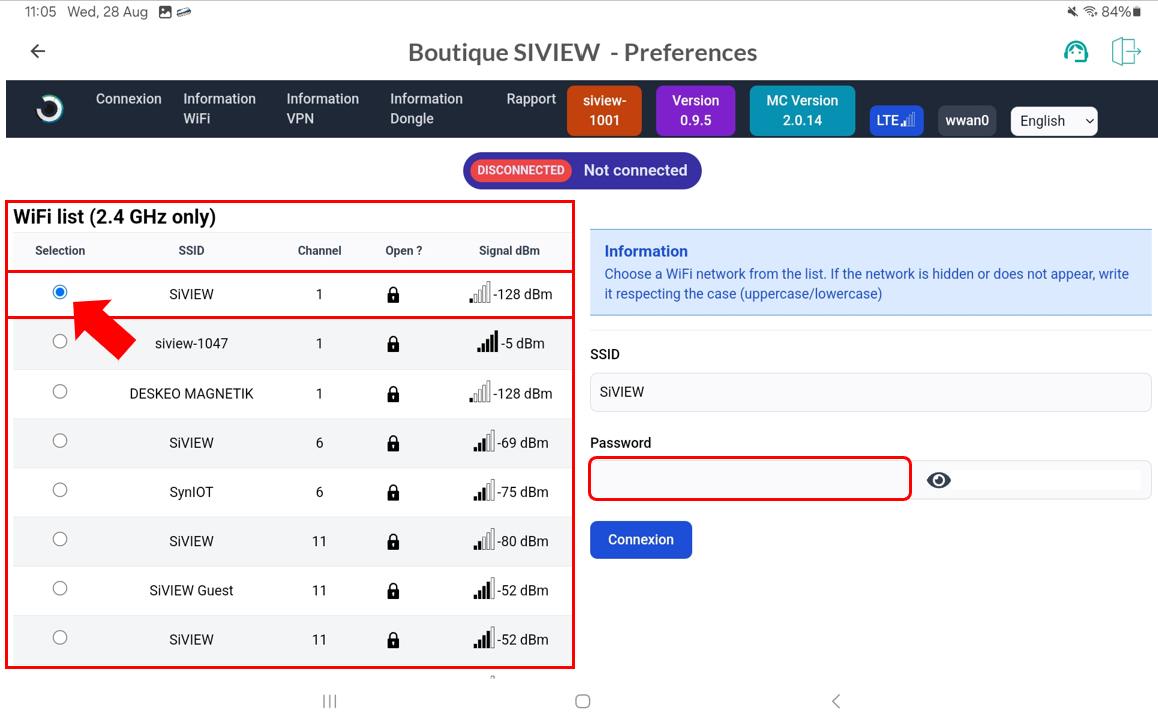
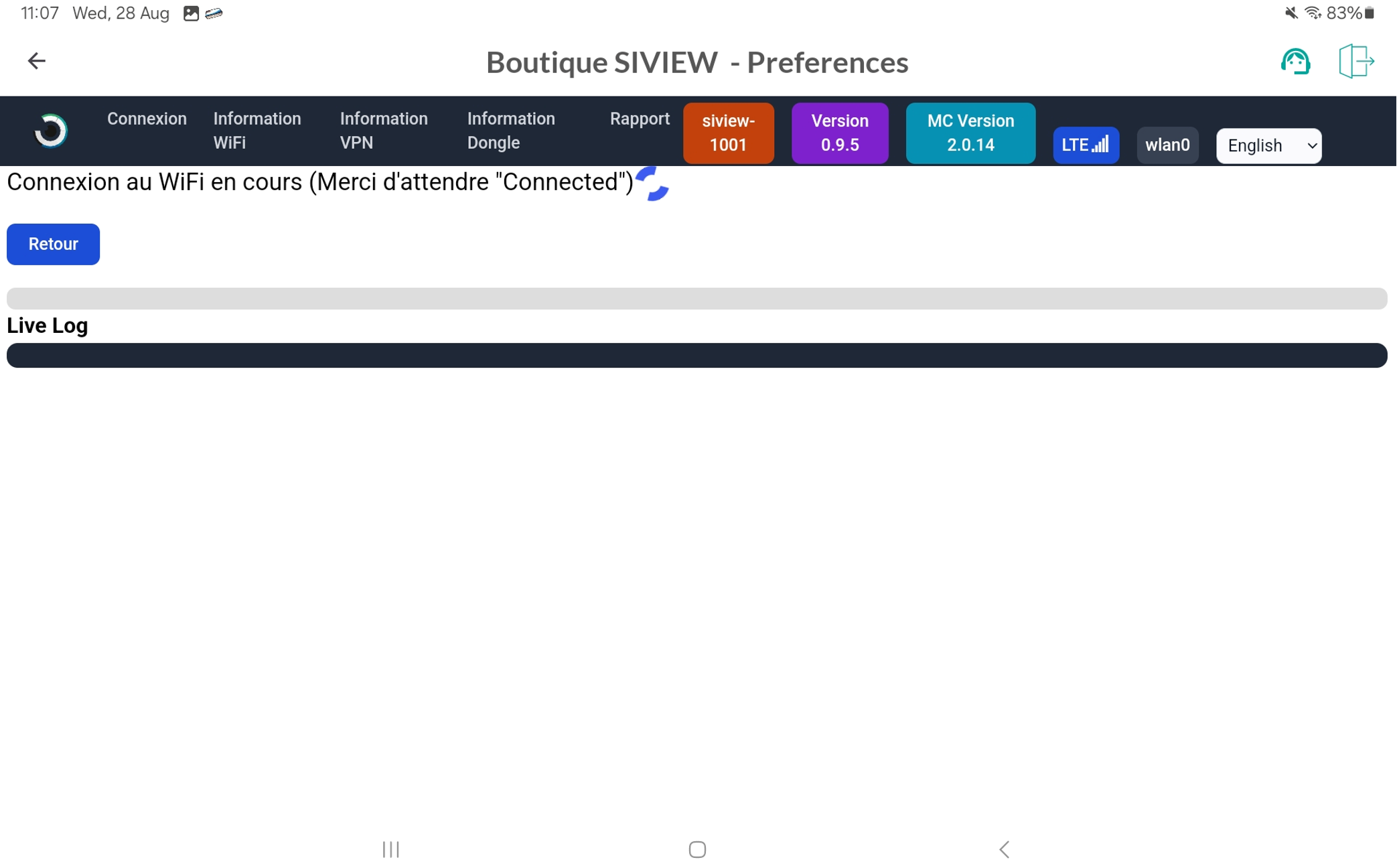
Please wait until the loading spinner stop, and the mention “connected” in green followed by the message “currently connected to -your network name – ” appear.
You can also check that the top bar correctly displays the mention ‘wlan0 ‘.
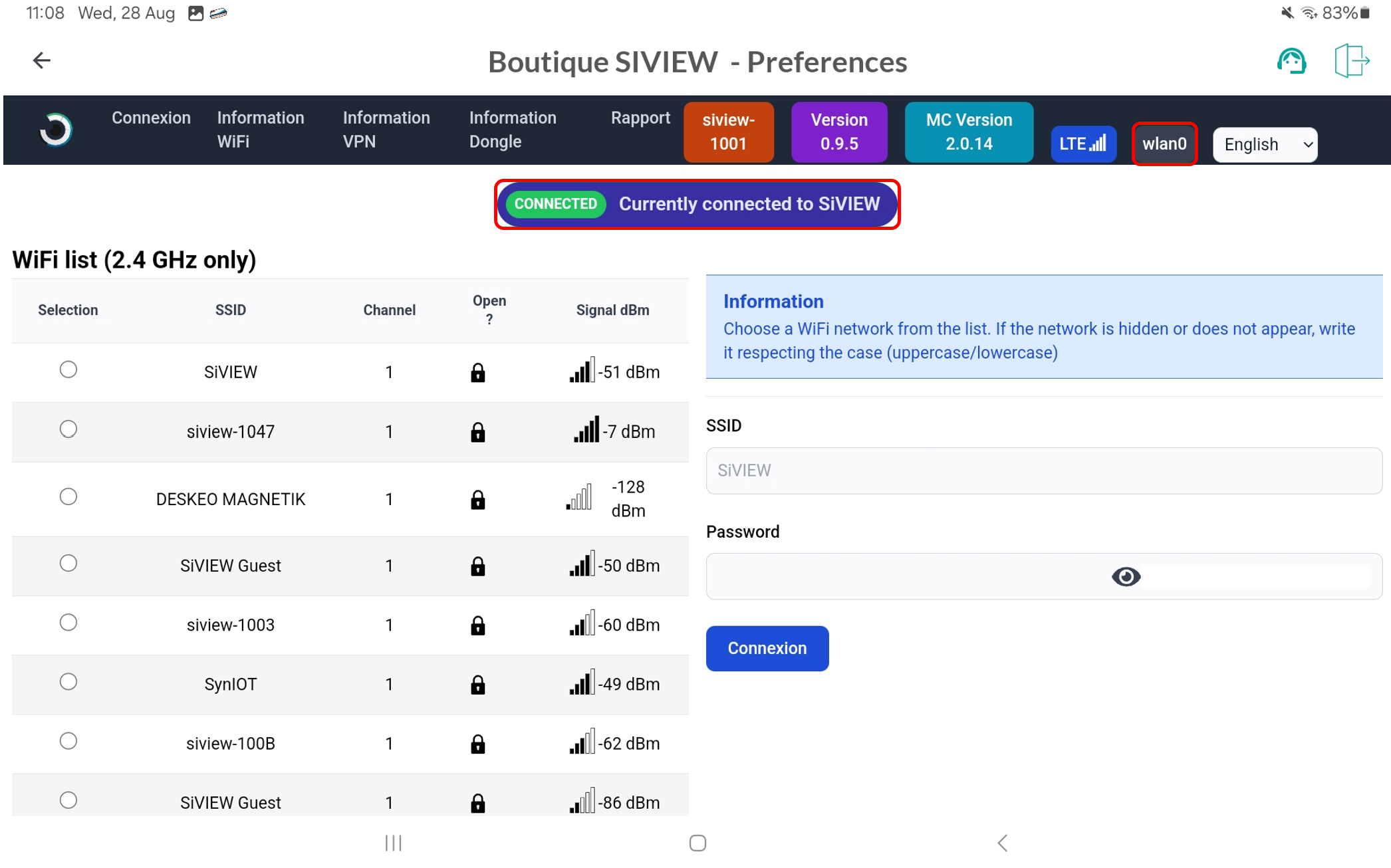
On your computer:
Fill in our customer support form
or contact our specialists.