Check your Wi-Fi connection
Make sure you are connected to the “SiVIEW-XXXX” network and not to any other network.
⚠️ This connection is critical for the proper functioning of the solution.
Verify that no other networks are saved on the tablet :
Go to the Wi-Fi settings screen.
In the top right corner, tap the three dots → Advanced settings → Manage networks.
Delete all saved networks except the one belonging to your Box.
Open the application
Access the Box settings
In the top left corner, tap the button to access the Settings, then select Preferences.
At the top of the screen, tap your shop name several times quickly.
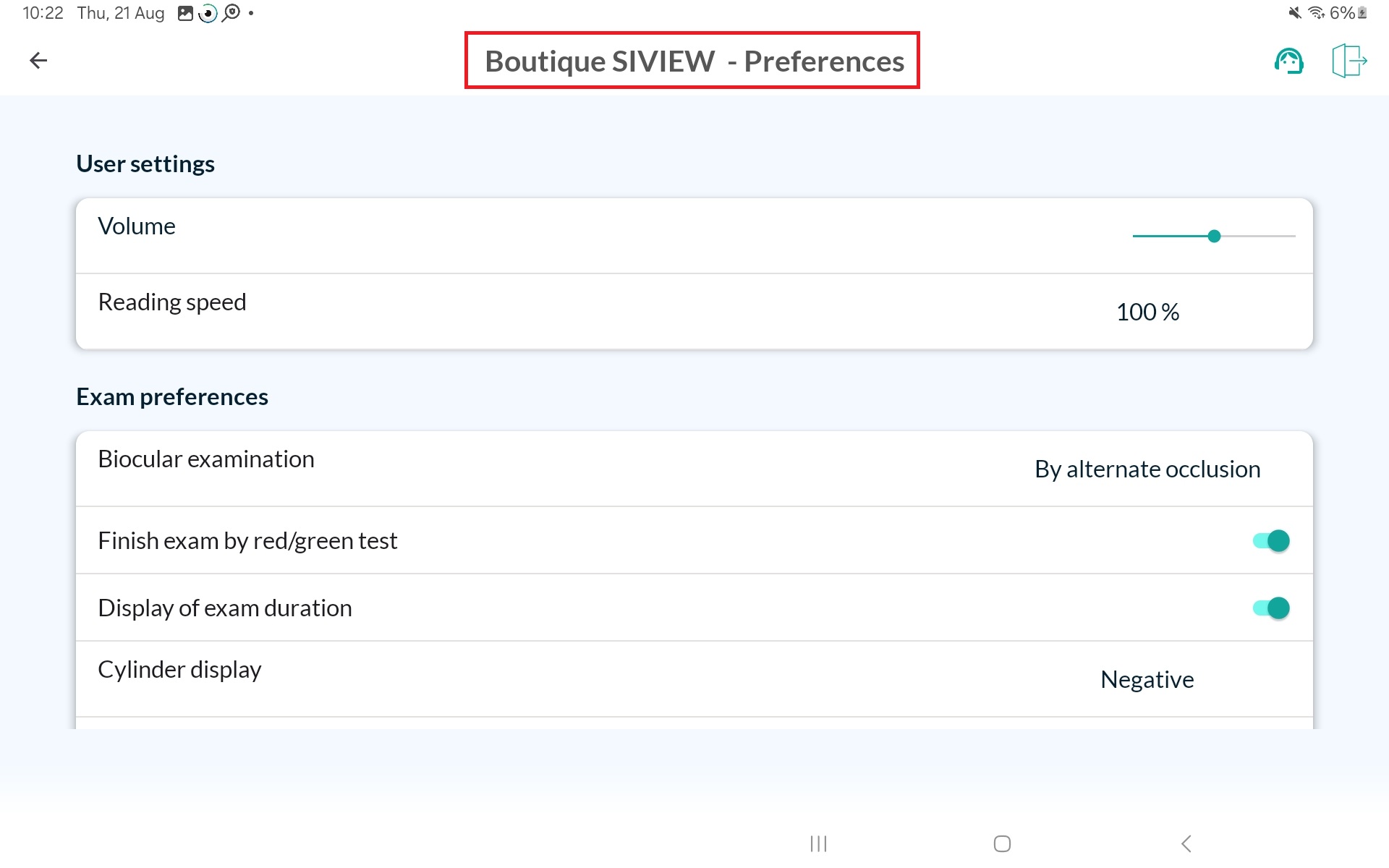
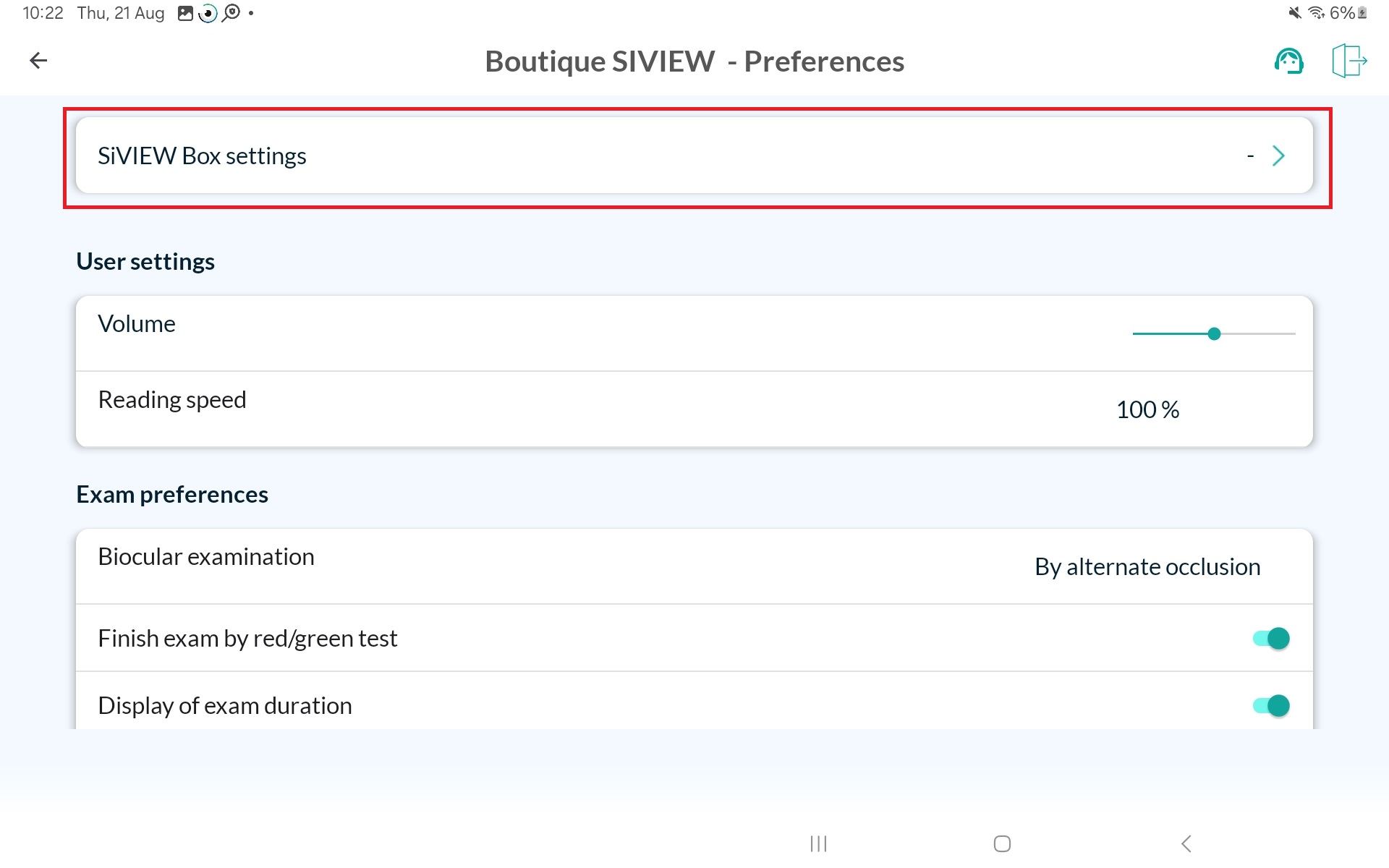
Verify the connection mode
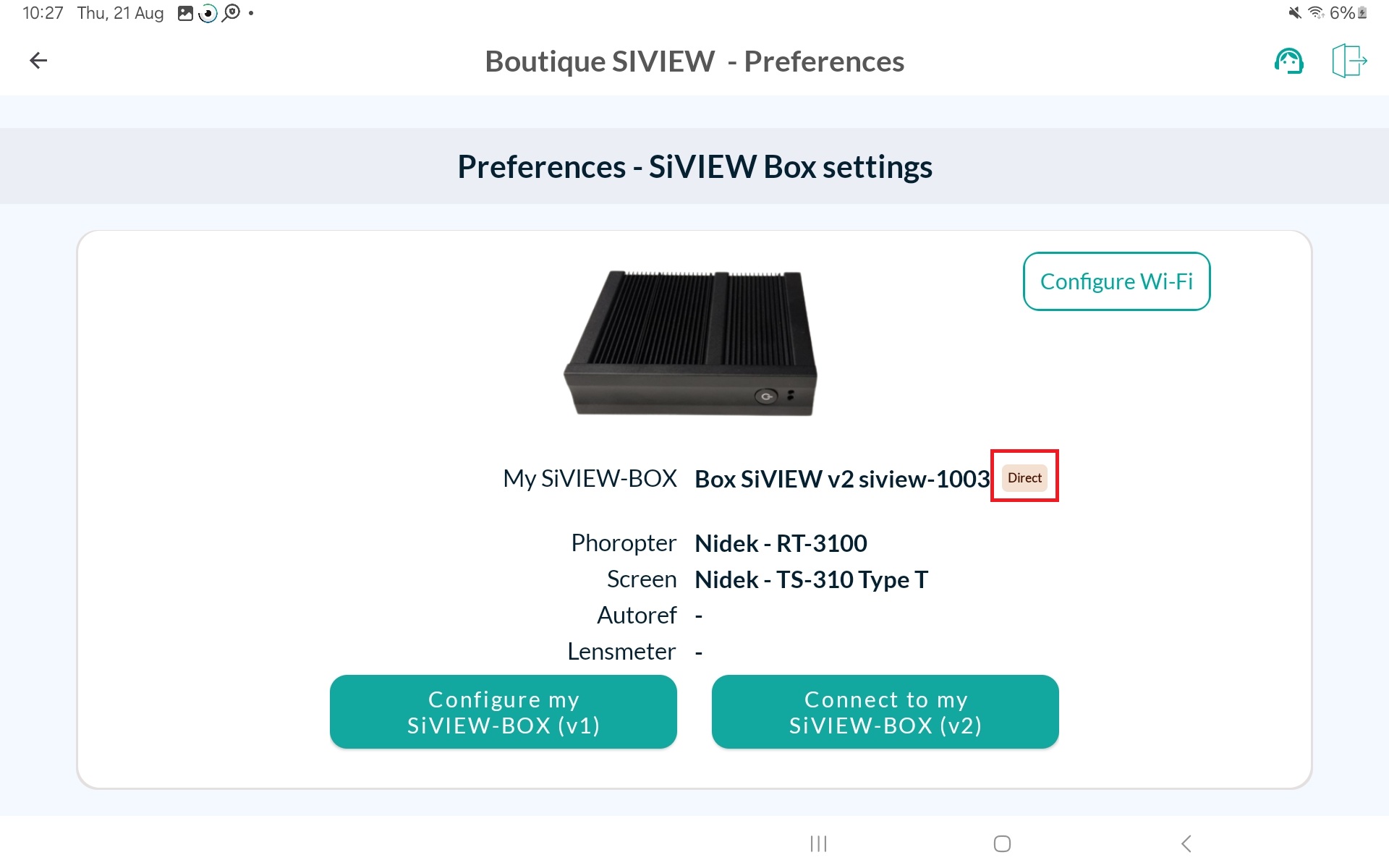
Ensure that the mode is set to DIRECT.
If it is not, tap Connect to my SiVIEW-BOX (v2)
A line with your Box number will appear. Tap it to confirm the connection.
Make sure a ✅ green checkmark appears — this indicates the connection was successful.

Final step
👉 If latency issues persist after these steps, please contact our technical support team.
Fill in our customer support form
or contact our specialists.