I have new employees who need to be trained in using SiVIEW, or I would like to replay an exam without it being recorded in my dashboard statistics. How can I perform a complete test without impacting my data ?
Follow these steps to launch a training exam using the SiVIEW solution.
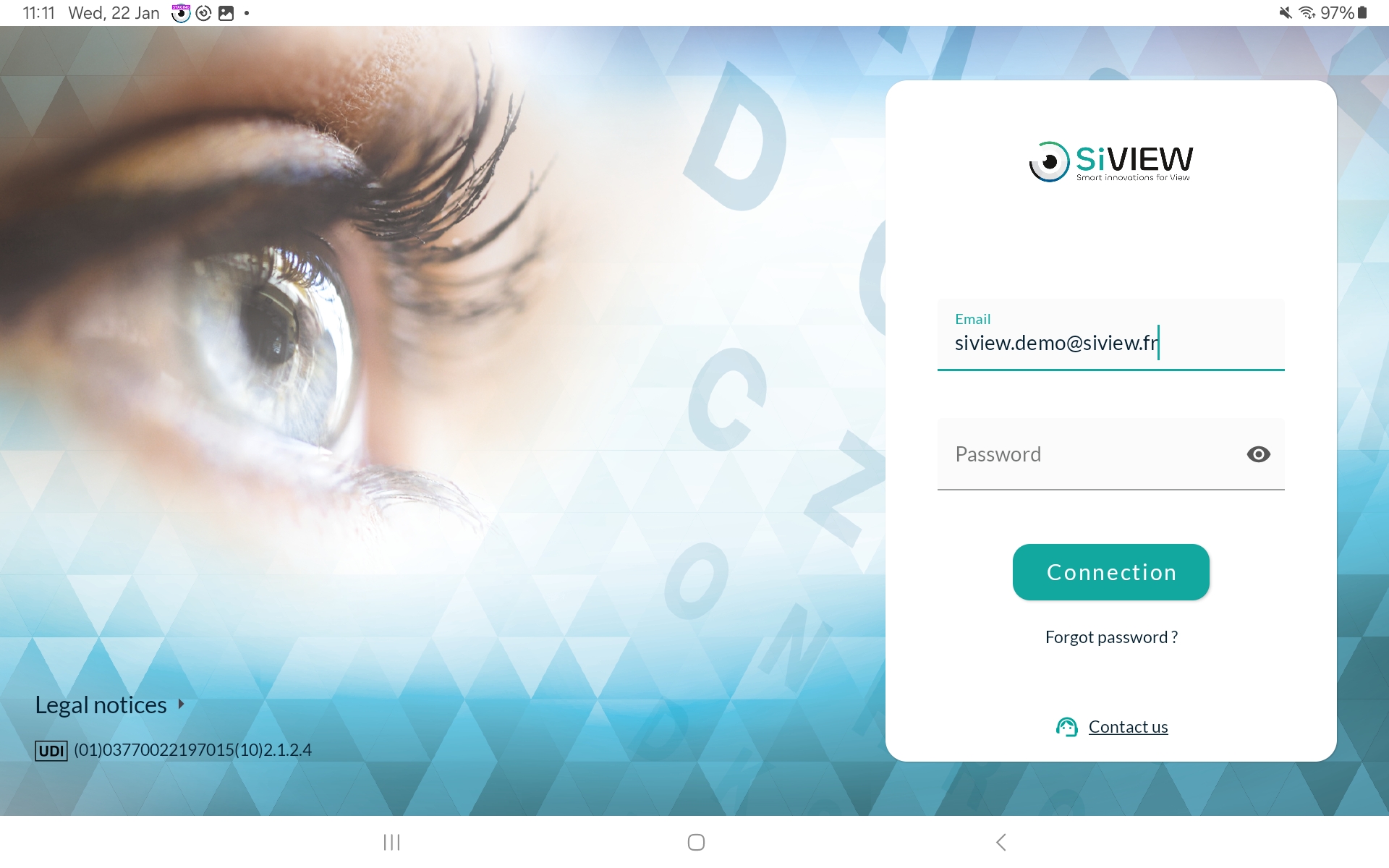
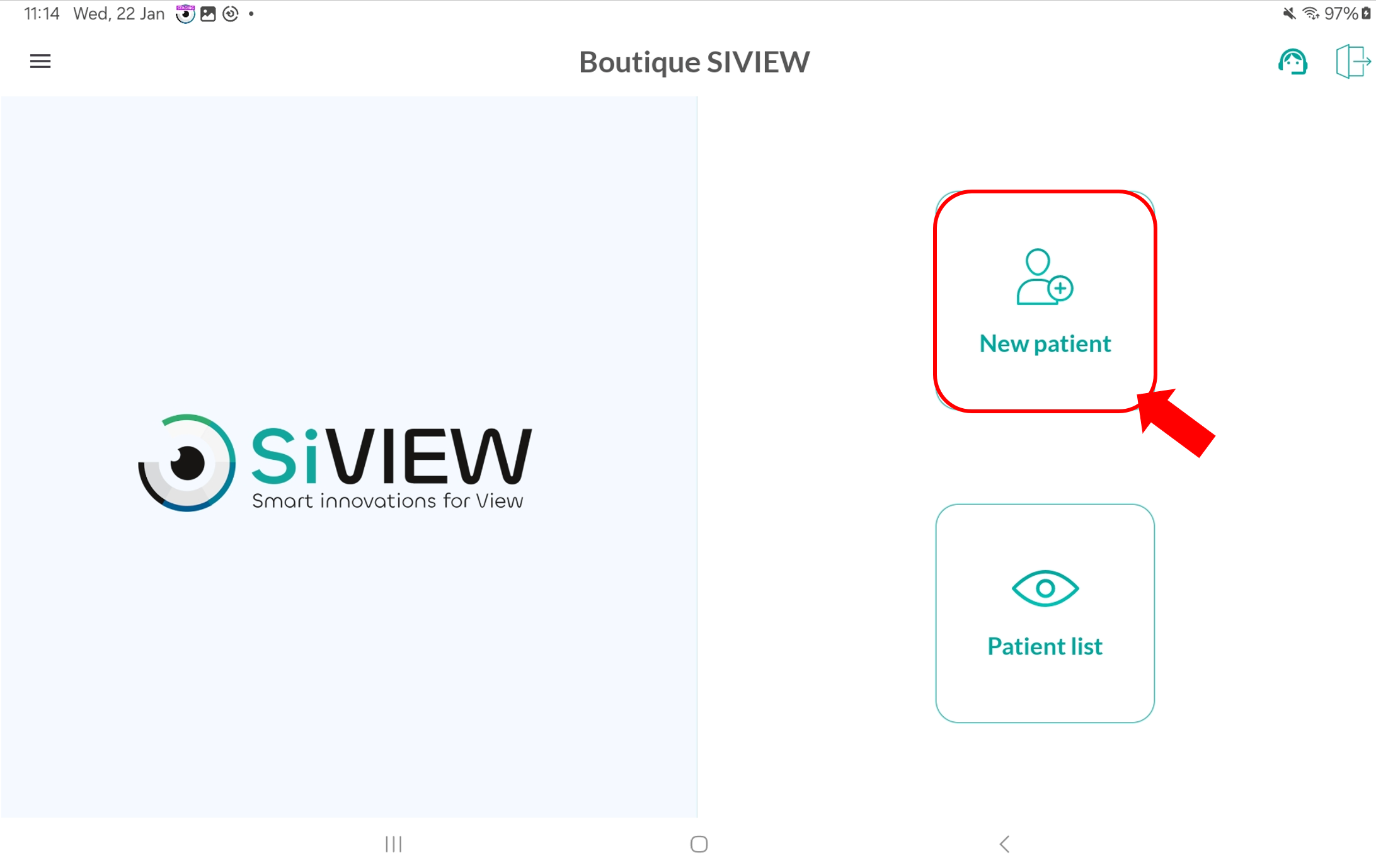
Select “Training Mode”:
Once Training Mode is activated, the form is simplified with fewer fields to complete. You will only need to enter
After entering this information, proceed with “Exam Preferences” setup until you are ready to start the test.
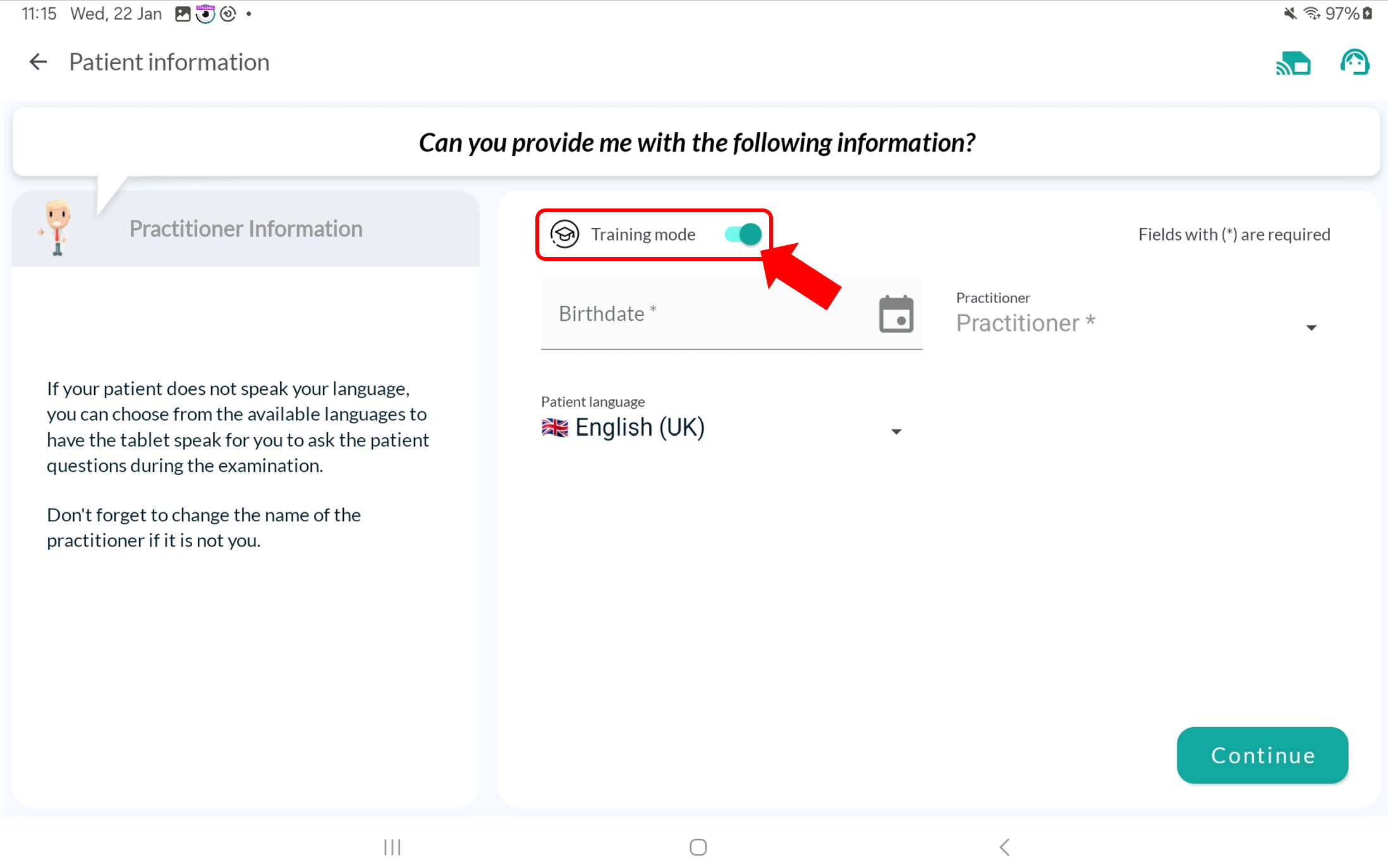
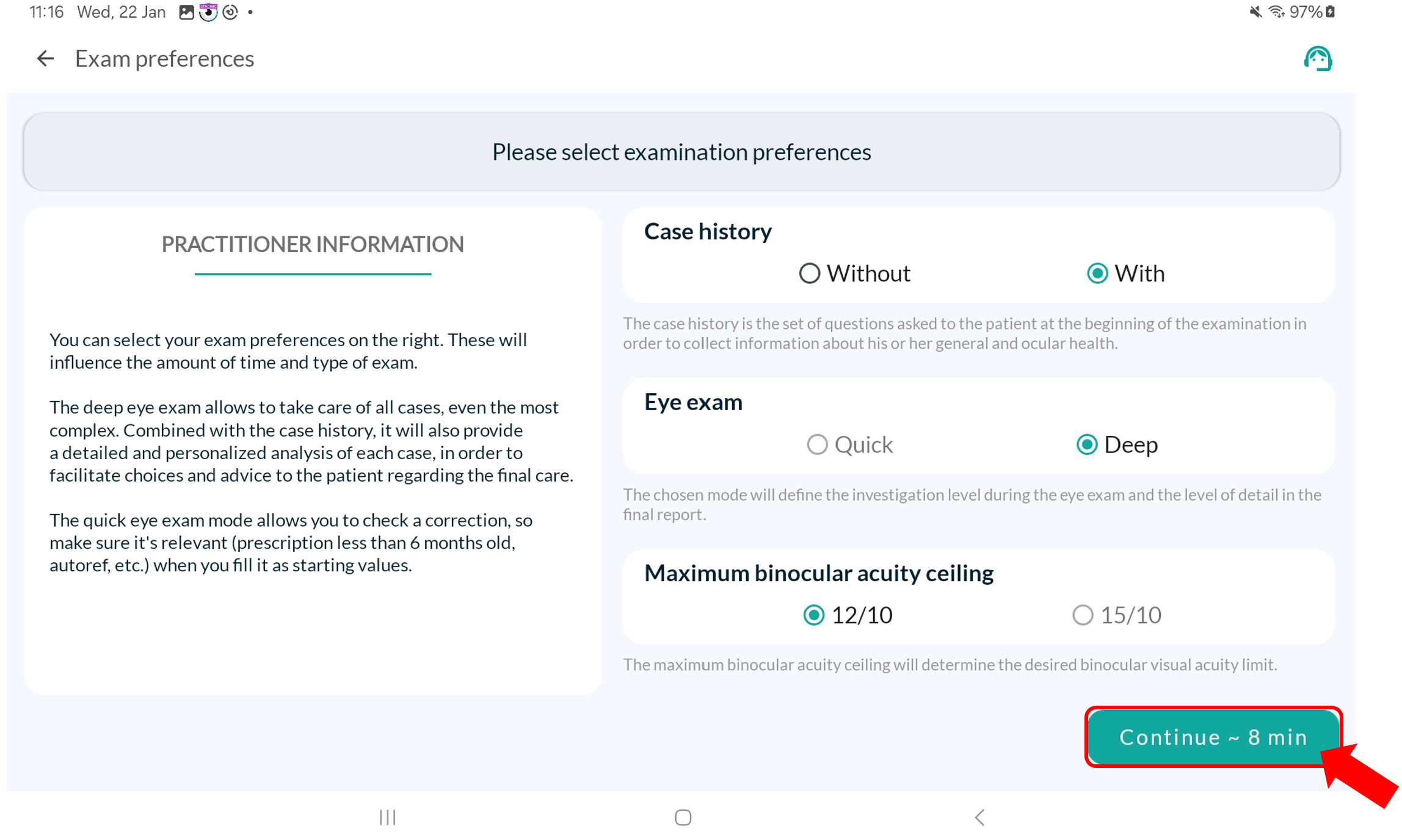
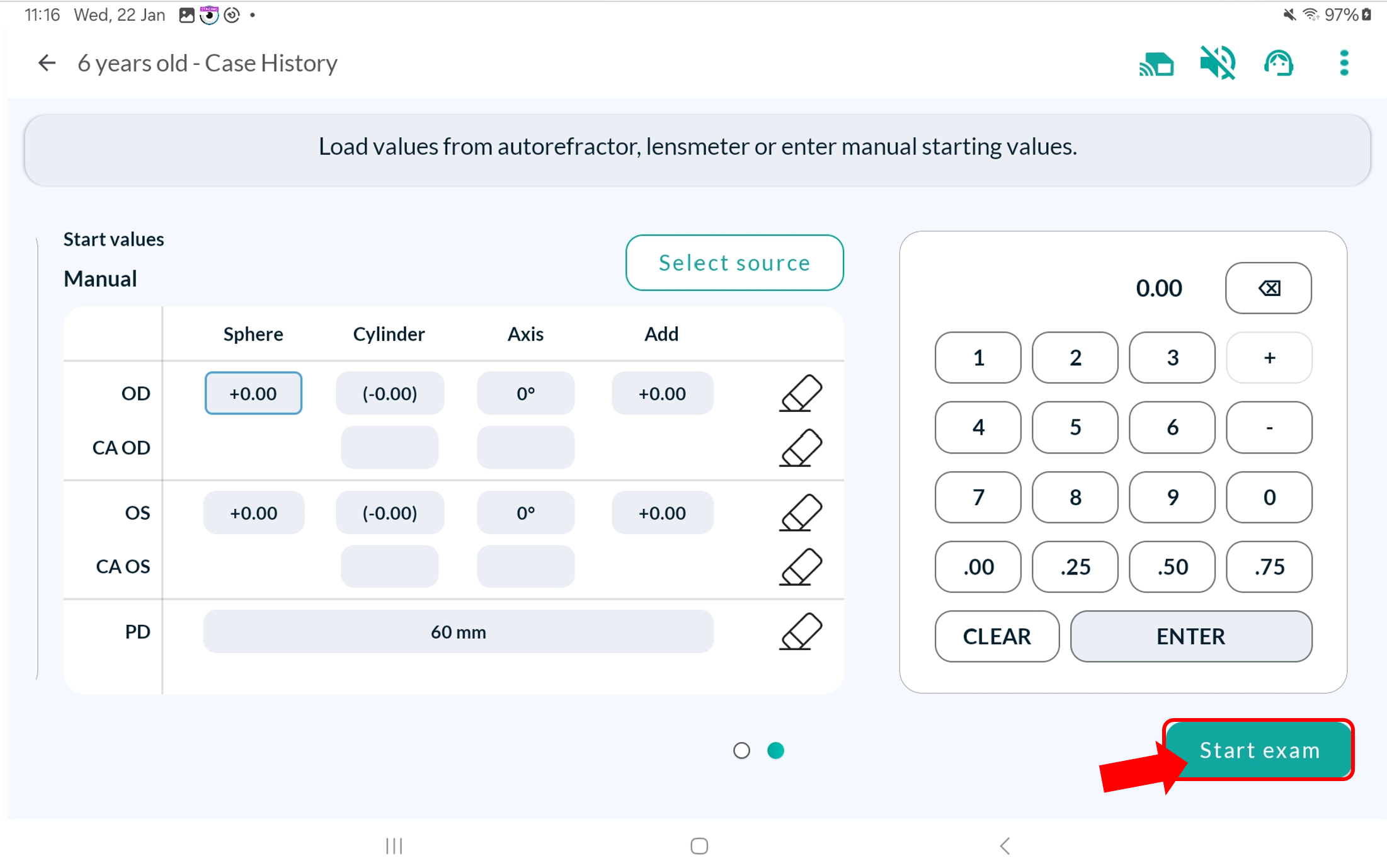
We hope you will find this article helpful and that it has addressed your queries.
If you need further assistance, please don’t hesitate to contact us.
Fill in our customer support form
or contact our specialists.