This step-by-step guide will help you change or personalize your password on the SiVIEW platform.
By following these instructions, you can quickly update your login details and secure your account.
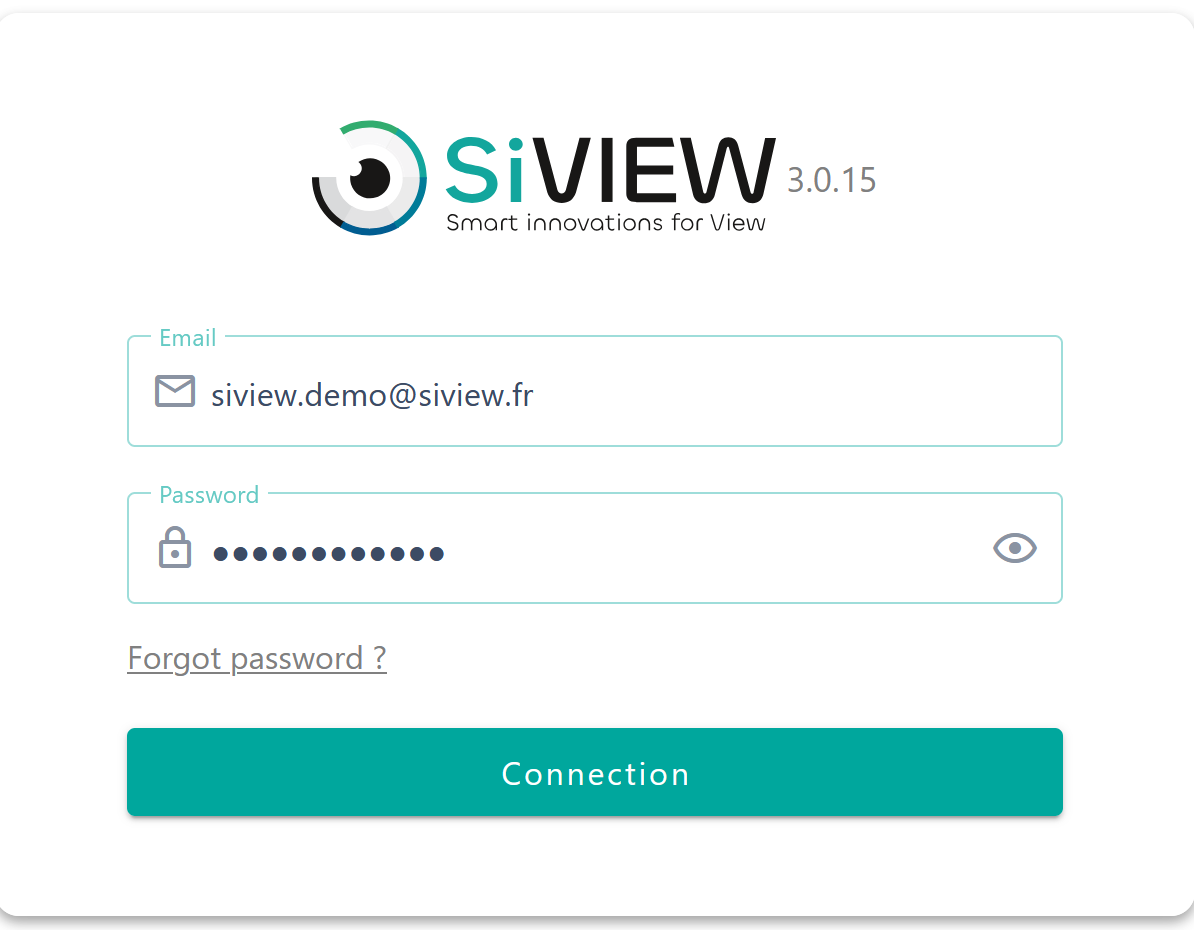
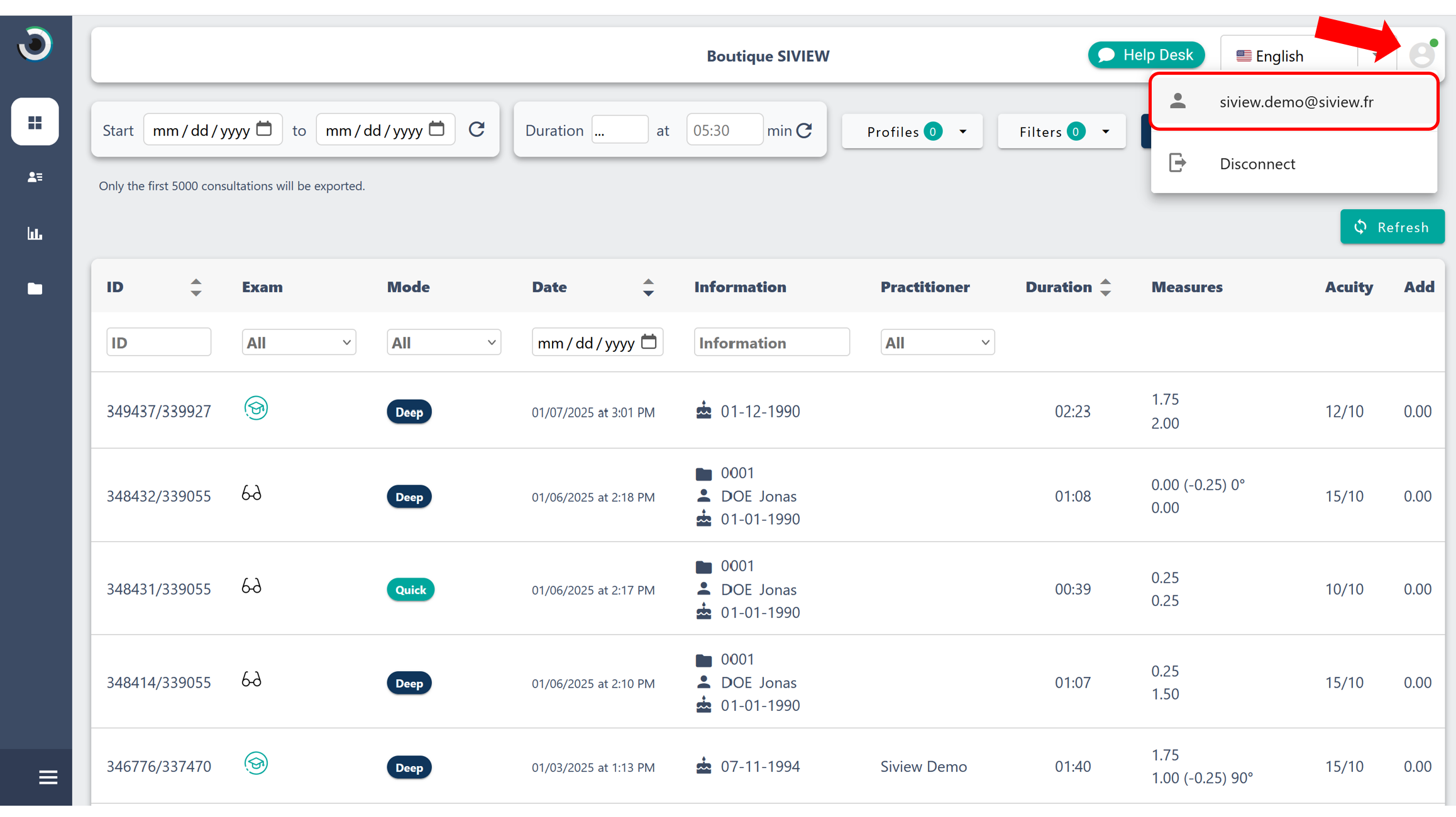
Once in your account settings, follow the steps below to change your password:

Enter your new password according to SiVIEW’s security criteria:
Confirm your new password by retyping it, then click Save.
Tip: A secure password should be unique, sufficiently complex and easy for you to remember. Avoid obvious personal information.
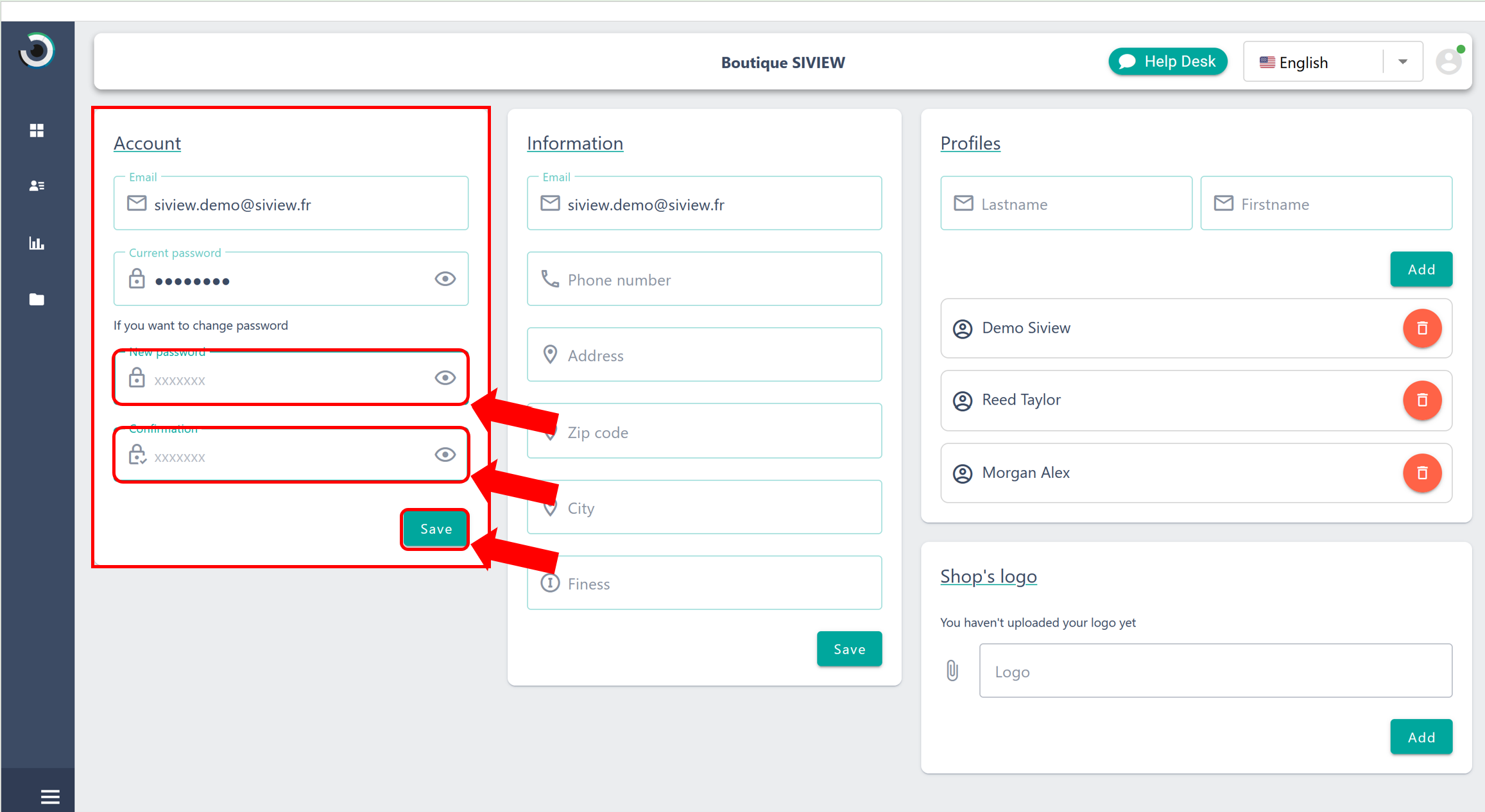
To protect your account, we recommend that you :
By following these simple steps, you can now personalize your SiVIEW password with complete peace of mind, ensuring the security of your account. Now all you have to do is enjoy SiVIEW Exam by logging in with your new password!
Fill in our customer support form
or contact our specialists.